Creation procedure
To create a project, you can do it by 1) select image → 2) setting options → 3) creating project.
① select image
· Before importing images
The quality of the point cloud has a great influence on the quality of the image we are working on. Confirm that the image to be captured meets the following conditions.
1. It reflects the area where all images are related
2. All images include GPS (Exif data)
3. All images are to be .JPG
4. All images overlap by 60% or more with neighboring images
5. At least 10 images must be prepared
· There are two methods of selecting images.
Method 1. Click the thick frame and select an image.

Method 2. Open another file and drag & drop the image.

· Optionally you can import Ground Central Point (GCP) in CSV format.
Notes: Since GCP correction is performed on the Terra Mapper server side, a separate charge is applied.
We will contact you by email as soon as processing is completed.
If you do not want to use Ground Central Point (GCP), please press “Next” to proceed to the next step.

· When Ground Central Point (GCP) is accepted, specify ① geodetic system ② coordinate system ③ Order of coordinate sequence.

· What you need for GCP import
1. Three or more orientation points must be included
2. In each GCP, there are three or more pictures of which GCP is clearly appeared and not distorted
3. As in the image below, the GCP coordinate file must satisfy the following
·Using an Excel file
· GCP number corresponds to map
· The coordinates are in the order of X, Y, Z or Y, X, Z
4. The unit is m.
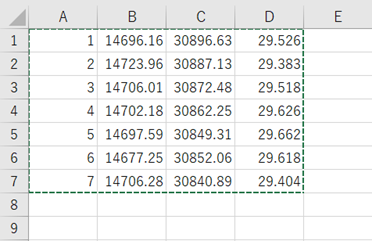
(Example of GCP coordinate file)
Q. Can I stop importing the image halfway?
A. It is not possible to stop importing the image halfway.
You need to delete the project from the delete button on the right and start over again.
② Setting options
1. Enter the project name.

2. Site area, Image processing time and Image total capacity are displayed.

3. Give priority to either “Quality” or “Speed”.

4. Click “Create” to create the project.

③ Creating project
1. Time until creation is displayed.

2. When the creation of the project is completed, the following message will be displayed.
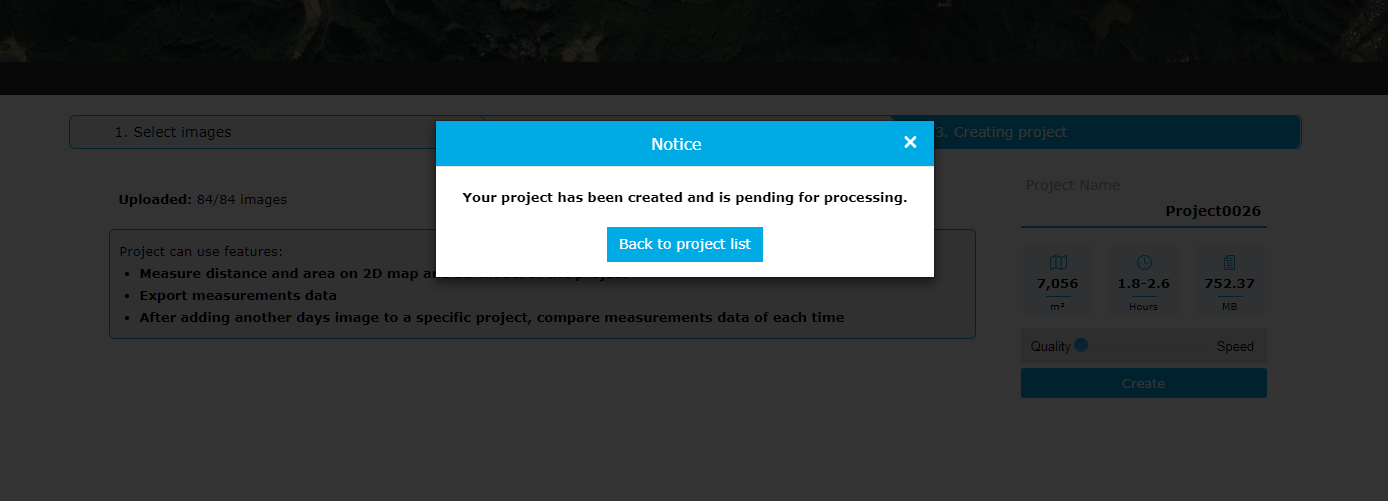
3. When the image processing is completed, the e-mail will arrive.
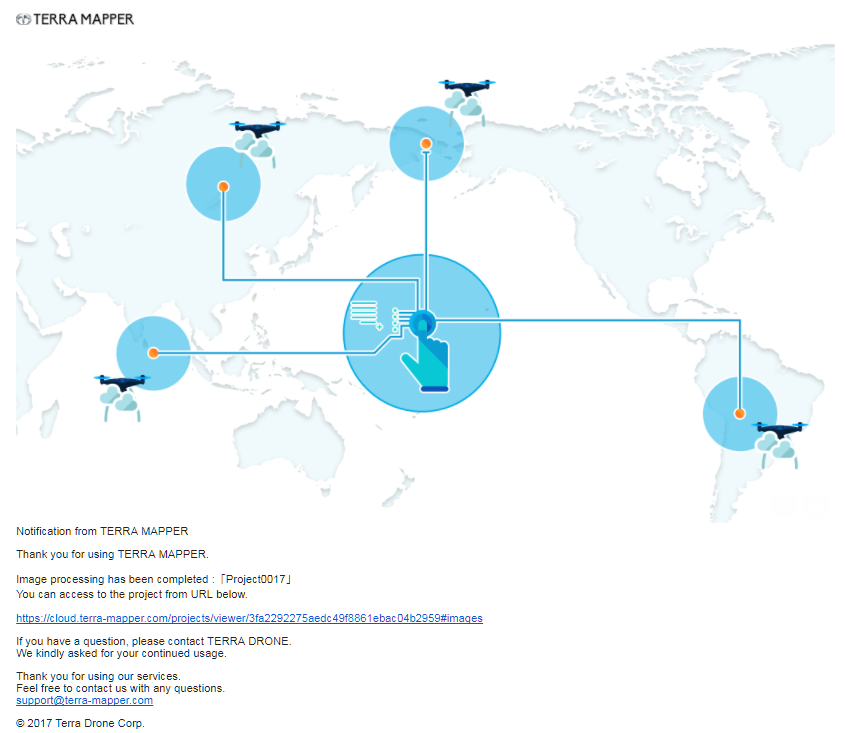
Q. How long does it take to create a project?
A. It is one hour for about a hundred photographs.